How to fix a flickering tv screen (Try This Fix First!)

Contents [Show]
Dealing with a flickering or blinking TV screen can be incredibly annoying. However, the good news is that this issue is often easy to fix on your own.
In this guide, we will walk you through step-by-step troubleshooting methods on how to fix a flickering tv screen. Whether you have an LG, Sharp, Apple, TCL, Sony, or any other brand of TV, these troubleshooting steps can be applied universally.
How to fix a flickering tv screen
-
Turn the TV Off and On
The first and simplest step to try when facing a flickering screen is to turn the TV off and on again. This basic action helps to reset the TV, which might resolve the flickering issue. After turning off the TV, leave it off for a few minutes to allow it to readjust.
Then, power it back on and observe if the flickering persists. Sometimes, a simple power cycle is enough to rectify the problem, saving you further troubleshooting steps.
-
Unplug the TV From the Wall
If the flickering continues even after turning the TV off and on, the next step is to unplug the power cord from the wall outlet. By doing so, you force the TV to reset completely. Leave the TV unplugged for at least five minutes to ensure that any residual power is drained.
After the waiting period, plug the power cable back into the outlet and turn the TV on. This reset procedure may help eliminate the flickering issue.
-
Inspect Your Cables
When troubleshooting a flickering TV screen, it's important to examine all the physical components and connections. Start by inspecting the cables connected to your TV. Look for any signs of damage, loose connections, bent wires, or frayed cords. If you notice that the flickering occurs only when using a particular input source, that can be a valuable clue to determine which cables may be causing the problem.
For example, if flickering occurs while playing a video game, check all the cords associated with the gaming console, particularly HDMI cables, which are known to be susceptible to damage. If the flickering is specific to cable TV, inspect the wires attached to the cable box. Fortunately, cables are relatively affordable to replace nowadays, so consider getting a replacement if necessary
-
Check the Video Source
Sometimes, the flickering issue may stem from the video source itself. Corrupted frames from the broadcast can cause flickering, whether you're streaming content or watching a recording. Unfortunately, there is no direct fix for the video source. However, you can try rebooting the TV or resetting your router if you're streaming content.
This can help refresh the connection and potentially resolve any issues with the video source. Ensuring a stable and reliable internet connection can also contribute to reducing flickering problems during streaming.
-
Consider the Room's Lighting Levels
It's essential to understand that TV screens inherently flicker, but it's typically so fast that it's imperceptible to the human eye. However, certain extreme lighting conditions can make these refresh rates more noticeable, resulting in the TV screen appearing to flicker. To address this, consider adjusting the lighting levels in the room.
If the flickering is more pronounced in a brightly lit room, try dimming the lights or using curtains or blinds to reduce excessive natural light. On the other hand, if the room is too dim, increasing the brightness can help alleviate the flickering. Adjusting the TV's brightness settings can also mitigate the issue. It may require some trial and error to find the optimal lighting conditions, but the changes should be noticeable once you find the right balance.
-
Consider Internal Hardware Problems
If none of the previous troubleshooting steps have resolved the flickering issue, it's possible that the problem lies within the internal hardware of the TV. Internal hardware problems can be more challenging to diagnose and fix on your own, especially if you're not a trained professional.
Consistent flickering that persists despite other troubleshooting attempts may indicate a worn-out electrical component inside the TV, such as loose connection ribbons or faulty wiring. Before concluding that internal hardware issues are the cause, it's crucial to exhaust all other troubleshooting options.
If you have tried all the recommended steps without success, it may be best to take your TV to a professional for repair or consider purchasing a replacement, especially if the TV is still under warranty.
-
Inspect the Wi-Fi Router
For smart TVs that rely on an internet connection, a bad connection between the TV and the Wi-Fi router can lead to flickering screens. To address this, you can try resetting the router or repositioning it slightly closer to the television.
However, be cautious not to place the router too close to an older TV, as the router's signals can interfere with the TV's functionality. If you have an older TV that doesn't require an internet connection, it's best to keep the router at a safe distance from the screen to avoid any potential interference.
-
Move to a New Seat
In the case of plasma TVs, flickering may be more apparent at certain distances and angles from the screen. If you notice flickering from your current seating position, try rearranging your TV setup or simply move to another chair or location that provides a better viewing angle.
Plasma screens can be sensitive to viewing positions, and finding the right spot can help alleviate the flickering issue.
-
Update Smart TVs
If you own a smart TV, it's essential to keep the software up to date. Missing software updates can result in various connection issues and potentially affect the refresh rates, leading to flickering problems.
To check for updates, navigate to the settings menu on your smart TV. Look for options related to support or software updates. Select the "update software" option and wait for the update to install. Keeping your smart TV's software up to date can address potential bugs or compatibility issues, reducing the likelihood of experiencing a flickering screen.
-
Turn off Energy Efficiency
The energy efficiency setting on your TV may sometimes interfere with its performance, causing flickering screens. To test if this setting is the culprit, disable the energy efficiency feature and use the TV as you normally would.
If the flickering issue no longer occurs, it indicates that the TV wasn't drawing enough power to run correctly. By disabling the energy efficiency setting, you ensure that the TV receives adequate power, which should resolve the flickering problem.
Wrap up!
Encountering a flickering TV screen can be frustrating, but fortunately, it's often a problem that can be fixed with some simple troubleshooting steps. By following the methods outlined in this guide, you can identify and address the underlying causes of the flickering issue.
Whether it's a basic power cycle, checking cables and connections, adjusting lighting conditions, or updating software, these troubleshooting techniques can help you resolve the problem and enjoy uninterrupted TV viewing.
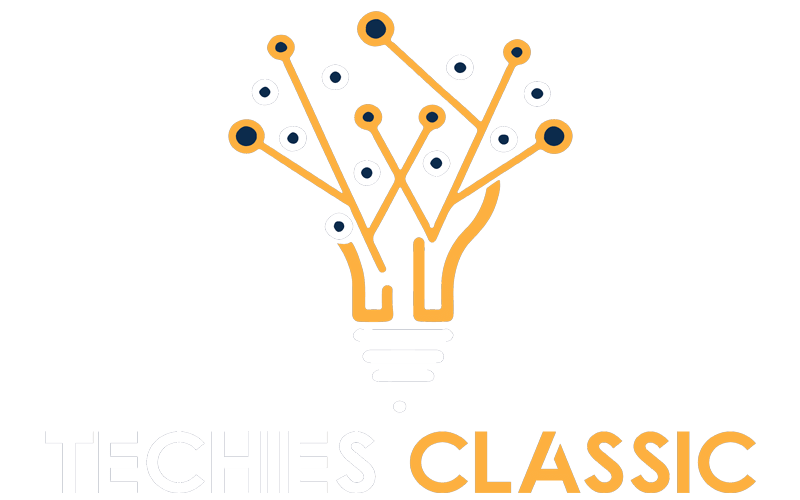

0 Comments