How To Allocate More Ram To Steam Games

Contents [Show]
Steam is the most popular application for every gamer. Most gamers installed Steam on their Laptops or PC for better gaming. Perhaps they face performance issues after installation, such as Leggy games or low FPS problems.
They may lag in games due to internet connection problems, but a slow network does not cause low FPS issues. Many PCs fail to keep up with the game due to lagging; that's why you need more RAM to steam games.
Before starting this article, we tell you there is no manual way to allocate more RAM to Steam games. But you can try several ways to clear up RAM to steam games. Moreover, all the games in your steam account are 32Bit applications and can't utilize more than 2GB RAM. Also, allocating more RAM would not make your games run faster as the developers put RAM limitations in the game.
Still, there are several ways to allocate ram. We discussed most of them in the article. So, without any long discussion, Let’s dive in!
Will our games run fast by allocating more RAM?
Of course, by increasing computer RAM, video streaming improves a lot. Same in the case of gaming, if your device does not have enough RAM, your game takes frequent breaks to load while steaming.
Perhaps RAM helps to handle playback processes and preloading the content before it plays. Therefore, you need to allocate more RAM to steam games. Still, the question is how to give more RAM to steam games. Don't worry; keep reading this article to get your answer.
How to allocate more RAM to steam games
You cannot add more RAM to a program, but you can try our tricks to enhance the performance. All the tricks are merely helping your operating system to identify which program needs priority when allocating its resources.
If you have the budget, then better upgrade your PC with 16GB RAM; it will help you multitask. If not, then better to close the unwanted background apps to Increase RAM to steam games.
Allocate more RAM to Steam games; you need to follow these steps.
- Step 1.
Open the game where you like to allocate more RAM, then right-click on the “WINDOW TASKBAR” and choose “Window Task Manager” from the menu box.
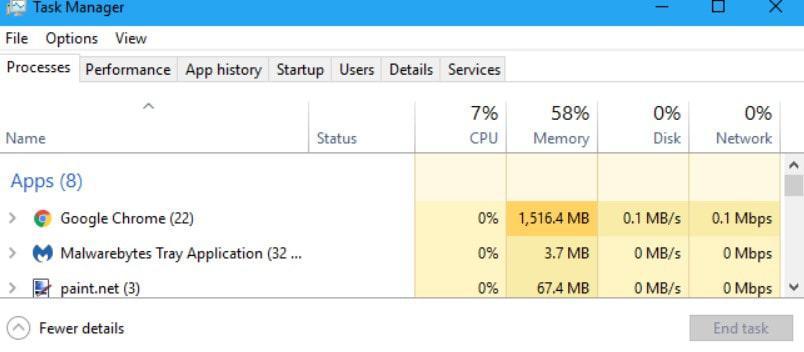
- Step 2
Open the “PROCESSES” tab and scroll down; a list will appear after scrolling. Through the list to your program process, select the method you want, click and select “PROPERTIES” When done, close the properties dialogue box.
- Step 3
This is the easiest step to right-click on the process again. Move your cursor towards the “SET PRIORITY” option. Choose the default option standard, but mostly it is already selected. Select “ABOVE NORMAL” or HIGH to allocate additional RAM to your process.
- Step 4
After all, steps close to the “TASK MANAGER." You are done.
The second trick might be helpful to add somehow RAM to the program you choose.
- Click on the “application launcher” to allow your program to run as an Administrator.
Running as an administrator allows your operating system to communicate better with the program.
Allocating more RAM to a game:
Most of us believe that getting more RAM in a game will help get smooth and better gaming sessions. Unfortunately, most of us don't have enough money to add more RAM to our PC or laptops.
But, spending a lot of money on allocating RAM to steam games can improve gaming performance.
But you cannot manually allocate more RAM to a particular program, application, or game. Because software developers or game makers already have fixed RAM. Manufacturers allocated the amount of which RAM their game will need.
Later, the game design communicates with your operating device and requests the number of RAM you need from the remaining RAM you have left. All of the communication is done automatically as it’s a background process.
It's terrible news that you can’t allocate more RAM to stream games, but you can free up Your RAM usage. It's simple by closing any of your background applications that eat up your RAM.
Check all of your background applications along with GPU and CPU combinations. We have noticed that you can’t allocate more RAM in a program. If you do, the results are insignificant because the developers set the limitations for the game.
Best RAM for Gaming in 2022:
The other method for allocating more ram to steam games is purchasing the best RAM separately. This can only be possible if you have enough money to add more RAM to your PC or laptop. An Improved RAM can provide you with a great gaming experience.
You can achieve peak performance without any annoyance with complicated swap-outs. For this purpose, you must install RAM matching sticks as every motherboard has two or four memory channels for storing RAM. So, Check the motherboard to see if the RAM sticks in the right channel, which is vital for your PC performance.
Therefore, here are the most affordable low latency options. These rams are perfect for PC gaming and enough for maximum system optimization. The following products will help allocate more RAM to steam games.
1. Corsair Vengeance RGB PRO 16GB
How To Allocate More Ram To Steam Games

View on Amazon
Corsair Vengeance RGB Pro RAM will bring your system back to life. Although the dynamic RGB lighting control is tested many times to provides zero compromises between style and speed. It will optimize high-frequency performance on AMD DDR4 and the latest intel motherboards. The great news for AMD’s Ryzen CPUs having a memory clock around the 3,6000MHz mark. And the best part is it comes in two variants 16 GB and 32GB. So if you are looking to buy the 32GB Variant you can buy Corsair VENGEANCE RGB PRO 32GB from here.
The RGB lighting on this kit creates a glow in the dark. It will not require any extra cables and wires, so its installation is seamless. It would help if you plugged in the module and launch CORSAIR iCUE software to customize.
| Wide compatibility | |
| Maximum bandwidth | |
| Affordable pricing | |
| Subtle RGB |
2. Corsair Dominator Platinum
How To Allocate More Ram To Steam Games

View on Amazon
Corsair Dominator Platinum RGB optimizes the memory of Intel motherboards. Its timeless iconic design-build by superior craftsmanship consists of aluminum material. Perhaps powered by tightly screened high-frequency memory chips and last for longer. It is perfectly designed for PC gaming. The 12 ultra-bright CAPELLIX RGB LEDs per module light up your PC and consume low power. Plus, the Patented DHX cooling system will eliminate heat from modules and enables PLATINUM RGB to stay calm even in extreme pressure.
Its powerful CORSAIR iCUE software brings your system back to life. It’s compatible with the latest Intel and AMD DDR4 motherboards.IN short a great budget-friendly product for everyone.
3. Crucial Ballistix 3200 MHz DDR4 Desktop Gaming Memory
How To Allocate More Ram To Steam Games

View on Amazon
Crucial Ballistix gaming memory is designed especially for high-performance overclocking. It is ideal for professional players that want to get performance beyond standard limits. Moreover, it won various awards and multiple E-sport championships. Perhaps compatible with Intel and AMD platforms. Its features include a High-quality Micron die and dynamic heat spreaders for best performance. Various motherboard designers and system builders tested Crucial Ballistix to ensure this memory is optimized for quality performance.
| Redefine gaming performance | |
| Wide compatibility | |
| Precision parts | |
| Award-winning performance |
4. Corsair Vengeance LPX 16GB
How To Allocate More Ram To Steam Games

View on Amazon
Vengeance LPX memory is especially design for high-quality performance. Its heat spreaders are built with pure aluminum for faster heat dissipation. However, the eight-layer PCB helps to manage the heat and provides superior overclocking headroom. Each IC is individually screened for quality performance. Simultaneously, the DDR4 form factor is compatible with the latest Intel motherboards and AMD DDR4 motherboards.
Plus, the hand-sorted memory chips ensure quality performance. It offers high frequencies, Lower power consumption, and significant bandwidth. This model is tested across 100 series of motherboards for reliability and quality performance. Perhaps it is available in multiple colors, so you can choose the one that matches your motherboard style.
| Affordable in price | |
| Available in multiple colors | |
| Designed for quality performance overclocking | |
| Tested by 100 motherboards for reliability |
5. Corsair VENGEANCE RGB PRO 32GB AMD optimized Memory
How To Allocate More Ram To Steam Games

View on Amazon
Corsair VENGEANCE RGB PRO will light up your device with its mesmerizing dynamic multi-zone RGB lighting. Its wire-free design makes the installation process so simple. The CORSAIR iCUE software is entirely customizable, so each module’s lightning will match with your system. Therefore, the custom PCB provides the best performance and stability level on the latest AMD and Intel DDR4 motherboards. Various professional developer extensively tests this model to give absolutely zero compromises in style and performance
| Dynamic Multi-zone RGB lightning | |
| High speed and capacity | |
| Affordable pricing | |
| Wireless connection |
How much RAM is Required for stream gaming?
The best suggestion for this question is to visit the game on your Steam. On the game information page, you will get a lot of rams required to play this game. All of that information is provided by the game makers.
Anyone could not know the gaming more than its manufacturers, so visit the game profile on your stream to get the answer—every game requires double RAM, as mentioned by the game maker in the game information section.
Let’s suppose the game maker states the required RAM of a game is 4GB. It means you need 8GB of RAM to play it.
If you have double the amount of RAM, you have a smooth and fantastic gaming experience. In short, your operating system must have 8 GB for steam games without any background applications. However, you must have 16GB of RAM for running background apps with steam games. However, you need 128 GB RAM for heavy games. We recommend you go with a better GPU with more RAM.
Other ways to improve your steam game performance
Here are the best ways to improve your FPS for steam games such as Pubg, Terraria, GTA, Team Fortress, Rainbow, six Siege, ARK, Dota, Go, CS, and War frame many others.
- Optimize your launch option on Steam for better performance:
Open the “steam library" and click on the game you are playing, then select "properties" and click on "Set Launch Option." And change the screen refresh rate to 144.
- Set the Resolution at the lowest rate
Set the resolution level at the lowest from the game settings. It will help to enhance the FPS by 50% more. Improve your FPS in steam games by disabling unwanted visual effects and using DirectX as an engine instead of OpenGL. Furthermore, check your RAM, GPU Speed, and CPU performance to avoid a lot of blur in your steam games.
- Add more RAM
The more RAM you have, the better it is to run steam games. If you have fewer than 8 Gb RAM, you need to invest in your device. The quality and price of memory will give an idea of its cost and performance. The reliable brands for memory sticks are G.skill, Mushkin, Micron, Kingston, OCZ, Samsung, Hynix, XTremeDDR, and Corsair.
- Do a Disk cleanup
- Click right on your device and select "Properties."
- Then click on "Disk, clean up."
- Then click on "Ok."
How to upgrade the performance of games on Steam
For this purpose, carefully check the gaming requirements and fulfill them. Make sure you achieve all the CPU, RAM, or GPU needs. Most games have various conditions, so carefully read them to get the desired results.
Then notice that your system is not throttling very hot because it will affect performance quality. Then open the “task manager” to close all the unnecessary apps to get better RAM.
After that, set your PC to a low level because performing a high level beyond the PC will affect your FPS.
Conclusion
We concluded that you couldn't allocate more ram to steam games. As it's not possible manually, you can close all of the background or unnecessary apps to get more RAM. Most of the startup's background apps or running software might be eating your RAM. However, background apps must be the reason for leggy games or low FPS and affect your PC's performance during games.
Furthermore, we recommend you add 8GB ram to your operating system. It's enough to play most of the games smoothly. For the happiness of the next couple of years, you should add 16GB RAM to your system, but if your budget allows you to do so, otherwise, 8 GB is enough.
Check our other blogs, which can lead you to the best buyer guide according to our expert research team.
Other Latest Buyer guides:
Please do visit our buyer's guide to support our effort :)
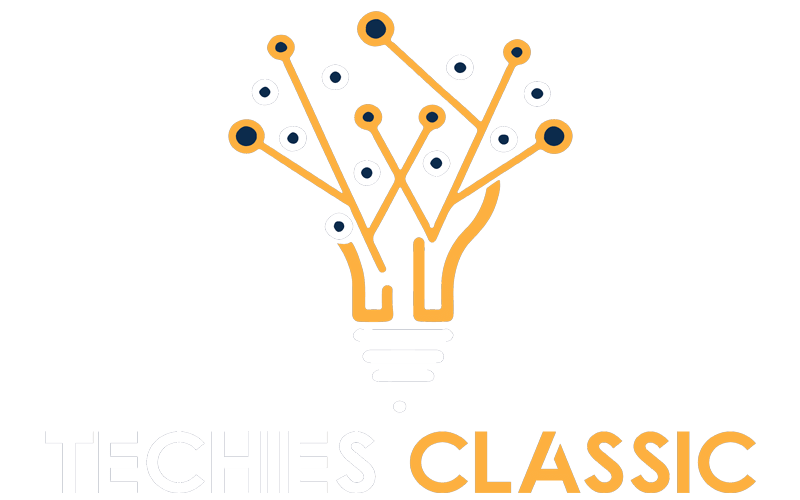

avenue17
My God! Well and well!
Robert Farmer
Wow Its a amazing article. Its very essential for us.
Samantha Karl
Woopie! saved my time, Helpful content for gaming geeks.
John Mark
Best article on the internet, solved my problem thanks :)